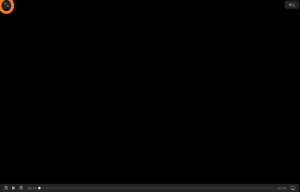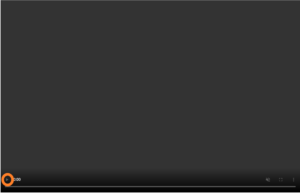prompterSTREAM
AP 10
PROMPTER VIDEO PLAYER
Device specific instructions below window.
For optimal viewing in Chrome, choose your device below. Click on any thumbnail to enlarge sample images.
- Make sure you are hardwired into your router.
- Hover cursor over the PROMPTER VIDEO PLAYER screen.
- Click on the three dots in lower right corner.
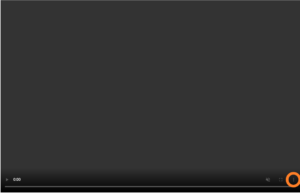
- Choose “picture in picture”.
- Adjust window size and location as desired.
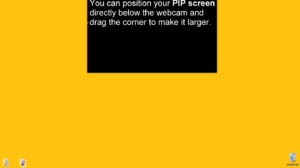
- To view prompter video in full screen, click on the full screen icon at the bottom right.

- Scroll down until the PROMPTER VIDEO PLAYER fills your screen.